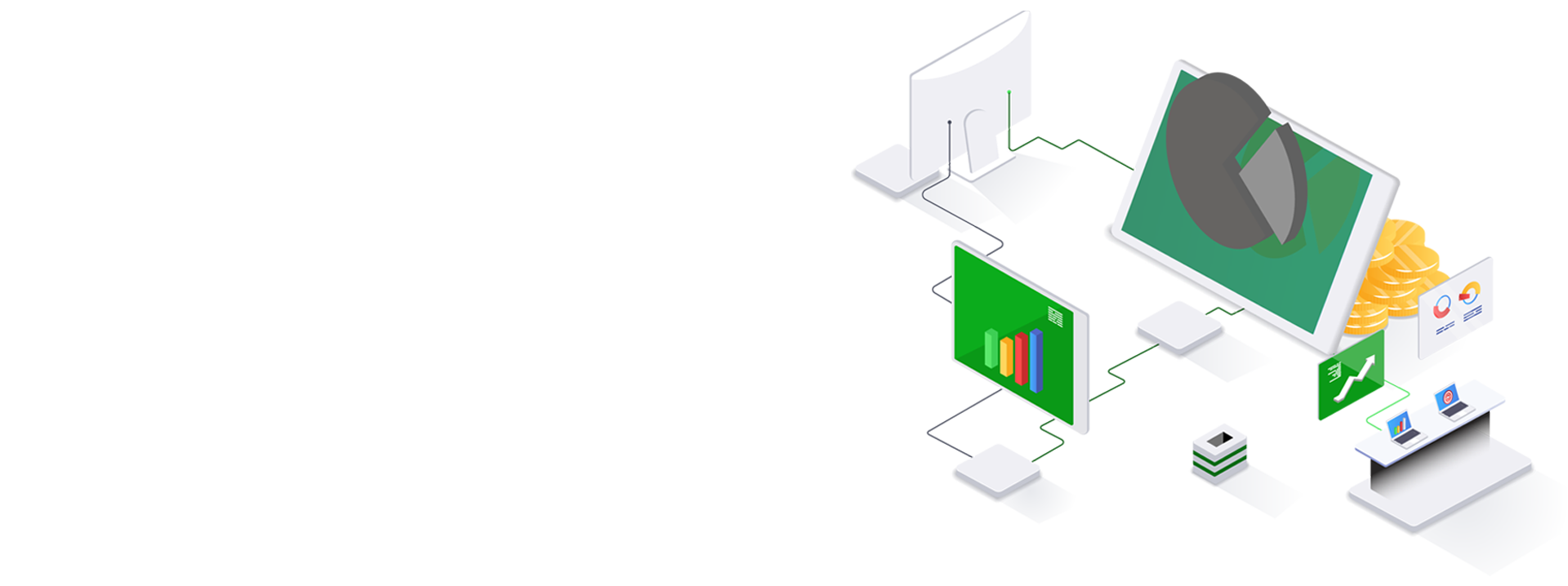Fund Administrator
Broker/custodian data files can be scheduled to be automatically retrieved. The user can setup a recurring schedule and a few other file parameters, and the file watcher service will check the FTP site, website, or email inbox every 2 minutes for the specified file. Once files are captured, any user-defined filters or translations are applied before the data is automatically loaded to recon.
If, for some reason, the scheduled file is not received the user will see an “Error” appear on the Control Center dashboard. Once the reason for the non-delivery is known and resolved, the file can easily be rescheduled simply by selecting “Reschedule”.
Yes. The Recon Status view and the Break Details view are configurable to view all aspects of a recon (including matched and unmatched items) with filtering and grouping established by the user. Within the Recon Configuration screens, the user can set up which fields are available for filtering and grouping.
Yes. Permissions can be set to allow specific users to only have access to the client's data for whom they are responsible.
Yes. From within the Control Center dashboard, users can open data files both before and after any filters and/or translations are applied. Users can see a 360° view of their data.
On the Recon Status screen (in the top right corner,) there is a checkbox “Hide Zero Breaks:”. When selected, the recons with zero breaks will be hidden from the list of recons below. Alternatively, the user can sort by any column header. By sorting the “Outstanding Breaks” column in descending order, the recons with the most breaks will display at the top of the list.
By selecting the “Review” or “Sign-Off” button on the far right of the Recon Status screen, not only does it show who (based on Windows ID) Reviewed or Signed-Off, but it also locks the recon and does not allow any additional changes unless the Review or Sign-Off is removed. In addition, a user can right-click on the Review/Sign-Off button and add any notes or attach files to support the recon.
Data can be exported to Excel (with or without header rows) or PDF from either the Recon Status screen or the Break Details screen.
For situations where the user knows a break is going to exist for a period of time, the user can “Approve” the break and assign a date the approval will be effective until. For example, a break exists on the cash recon and I know the broker is not going to process their side of the transaction for two weeks. I can approve the break on the Break Details screen and assign the approval until a date two weeks out. Every day until then, the break will appear in an “Approved” status with no need to research it over and over again. If not cleared by the end date of the approval, it will revert to a break status.
Yes. Due to the various ways users can view data, a user can apply notes, approvals, etc. to any group of recon exceptions. By selecting the “Show All” button on the Recon Status screen, the user can then filter for any group of exceptions and apply any of the break management functions.
Reconciliations can be configured to allow for exact matches (one-to-one,) one-to-many matches, many-to-many matches, and/or matches within a specified tolerance. Not only can the user define which of these match types to allow, you can also control the order of how these matches occur.